The final step needed to configure an overall platform integration setup within ArenaCore is to define a Management Domain item within the Directory Manager.
Note that ArenaCore Management Domains are simply specialised implementations of ArenaCore Access Groups for use in the context of external management platform integration.
Just as for Access groups, Management Domains allow a set of one or more Roles to be granted against a specific ‘Subject’ item. Subject items can either be an Organisation Unit (i.e. including all Management Pages under that Org and sub-orgs), or just a specific Management Page. Each Management Domain can contain multiple Subject references, and each Subject reference can contain multiple Role associations.
This is the level therefore at which Resource items located at specific sub-sections of Organisation hierarchy can be directed towards relevant specific external management platform implementations.
In order to create a Management Domain, first open the Directory Manager from the main workspace of the ArenaCore Administration Application (if it is not already open).
Next, select the desired Organisation Unit under which the Management Domain being created should be situated.
Once the desired Organisation Unit has been selected, it is a good idea to select the ‘Domains’ tab such that any newly created Management Domain items will become immediately visible following creation.
Next, initiate the creation of a new Management Domain item by clicking on the primary green ‘Create’ button, and selecting ‘Create Mgmt Domain’ from the drop down menu.
This will result in a Management Domain Editor being presented. The first task here is to assign a name for the Management Domain:
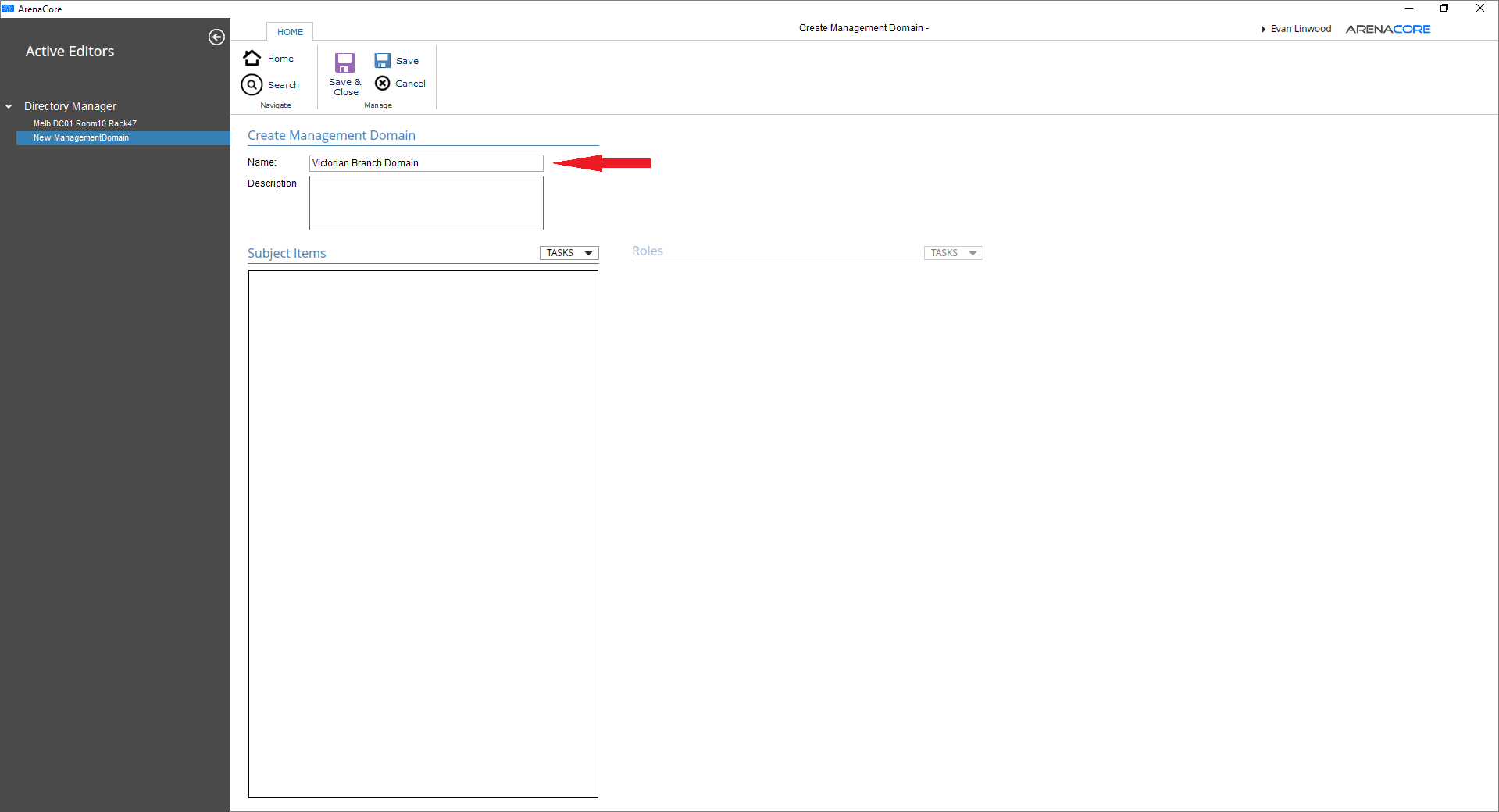
Next add a Subject reference by selecting the ‘Add Subject Items’ from the TASKS menu located above the Subject Items list:
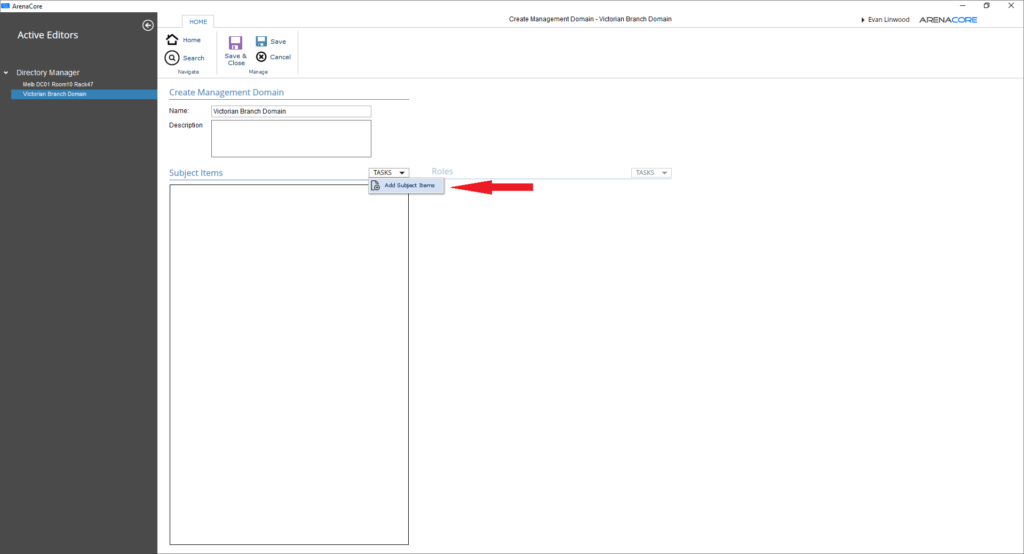
Once the ‘Add Subject Items’ dialog has appeared it is necessary to select one (or more) Organisation Unit (shown in black face) and/or Management Page items (shown in green face). In this case, a single Organisation Unit is being selected:
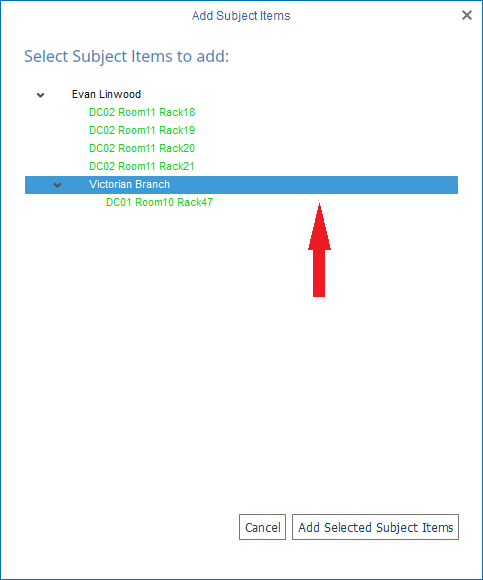
Once the ‘Add Selected Subject Items’ button is clicked the Subject selections will be added to the Subject Items list.
At this point, a single Subject item should be selected. This will cause the TASKS menu to become active above the ‘Roles for xxxxx’ list (where xxxxx is the name of the currently selected Subject item):
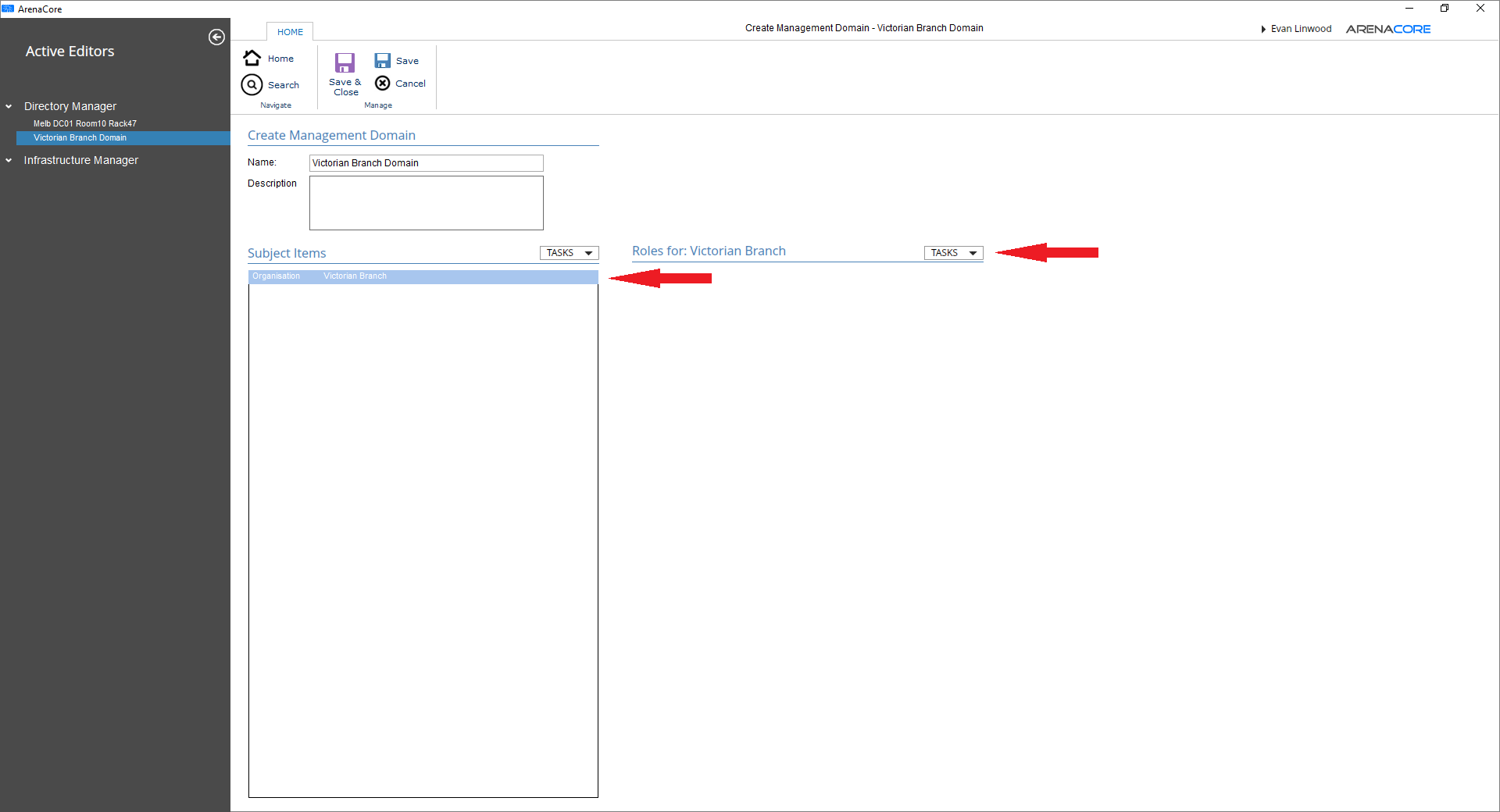
Next, select the ‘Add Role’ menu option from the TASKS menu:
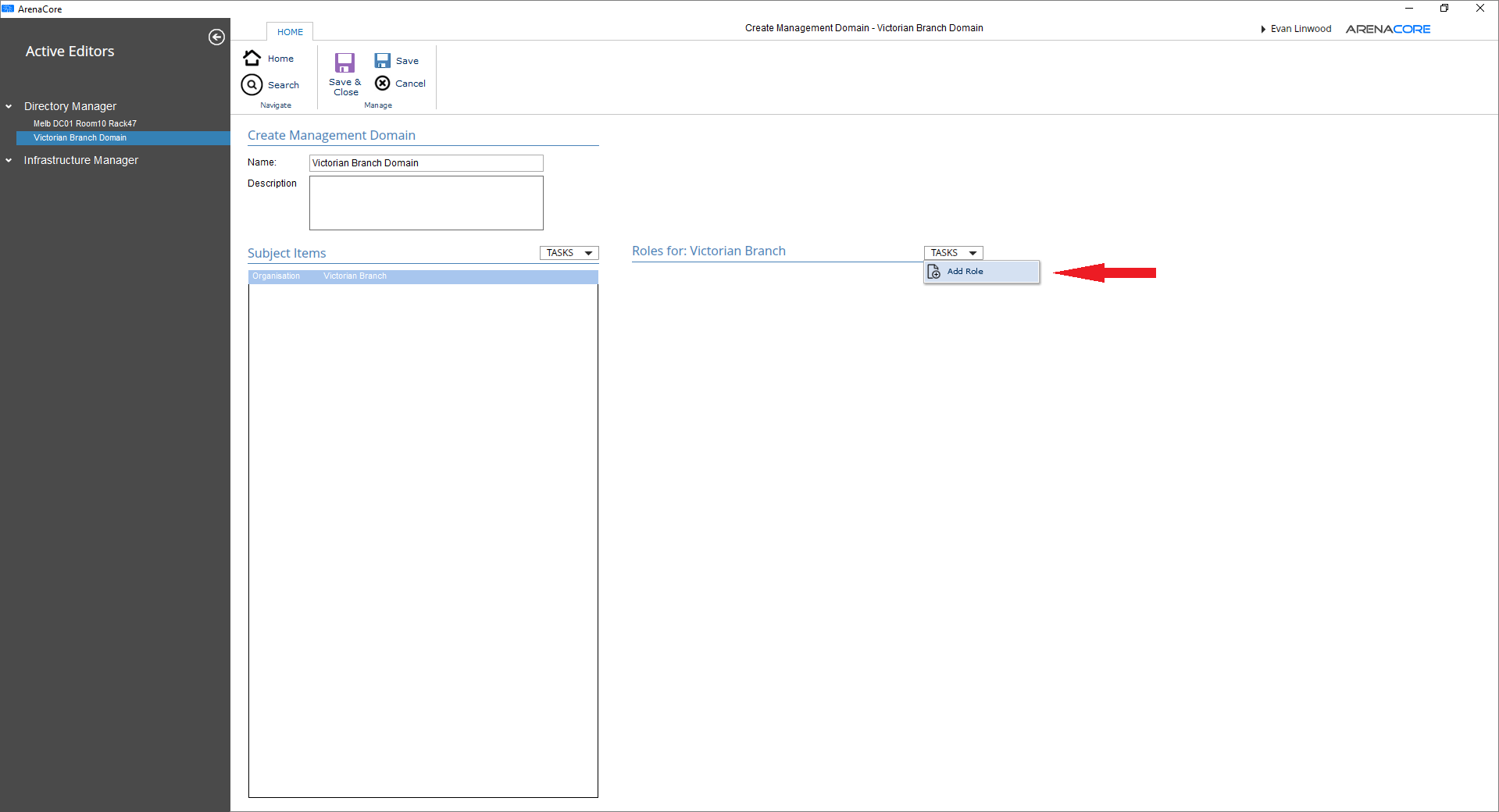
This will result in the ‘Add Roles’ dialog being presented:
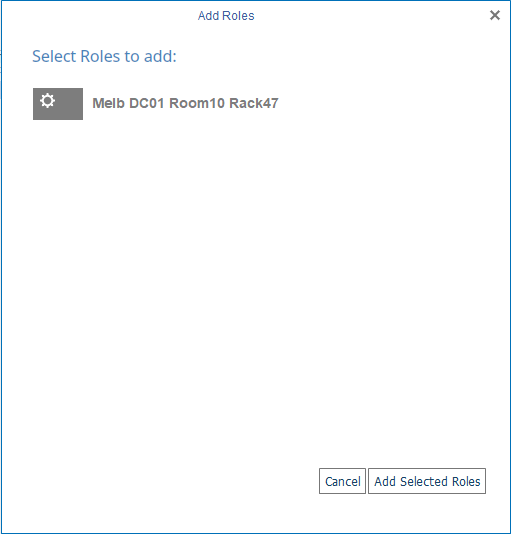
Select one or more Roles (which will result in them being left in a highlighted state):
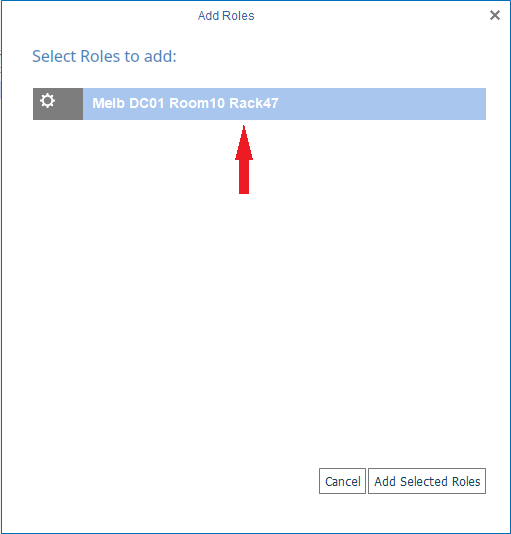
Click the ‘Add Selected Roles’ button to add all selected Roles to the ‘Roles for:’ list.
This will result in the Management Domain reaching a state where it can now be saved using the Save or Save & Close buttons:
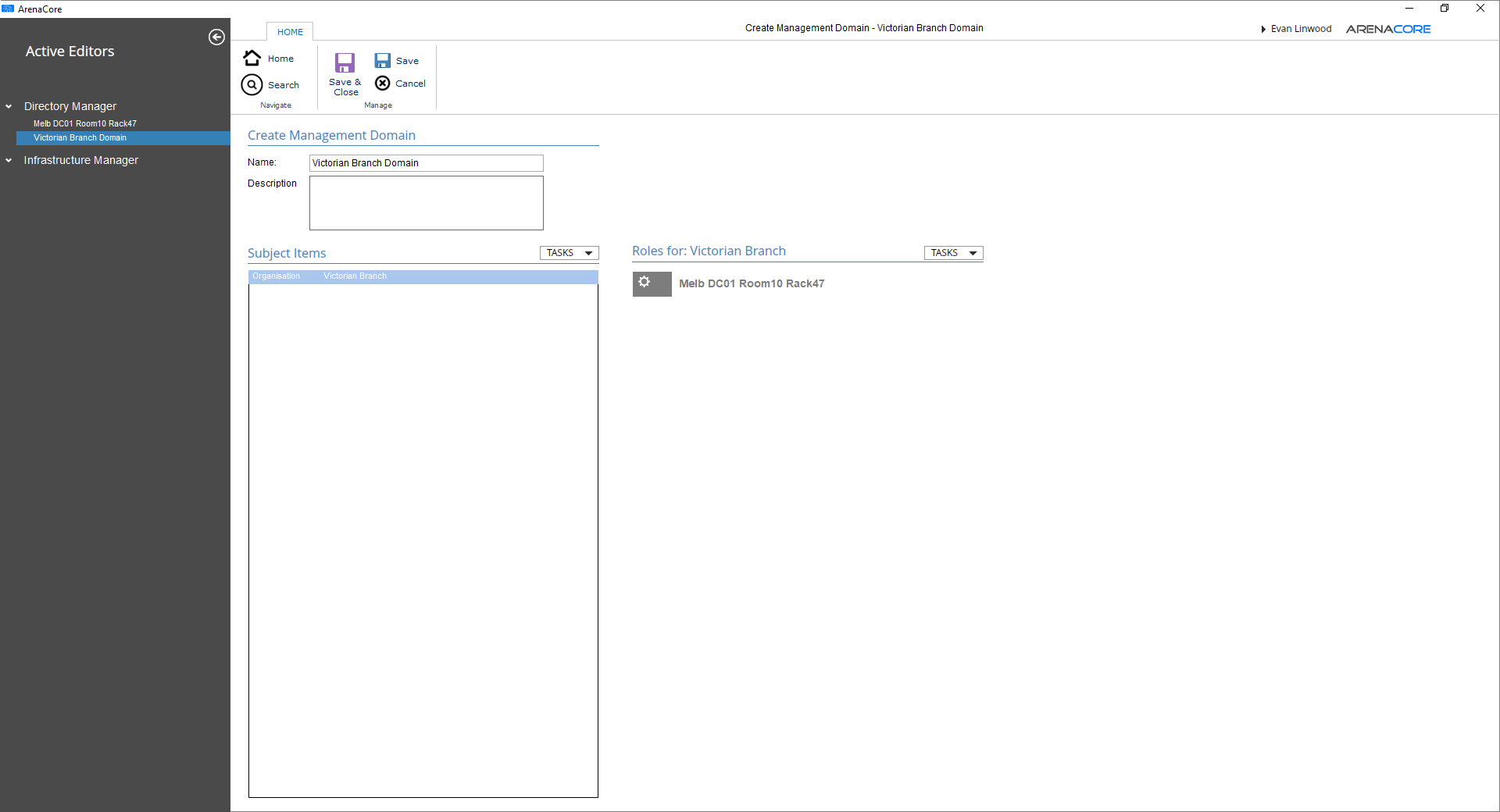
At this point the ArenaCore platform logic will actively now generate and send message events (via Kafka) at the time of Approval/Commit workflow task actions for Resources situated within the Org Units and Pages listed in the Subject Items list that match the relevant Resource Filtering rules.
It is necessary at this time that messaging client implementations be in place in order to receive and process these messages.

