During creation of a new (or management of an existing) Product Catalog, the following screen will appear. This may be used to add, change and remove Product Specification items from the Product Catalog, and to update the pricing associated with each item:

In order to begin adding Product Specification items (i.e. Products) to a Product catalog, hit the ‘Add Products’ button in the ribbon menu area of the Product Catalog editor. Following this a dialog box titled ‘Add product Items to Catalog’ will then appear:
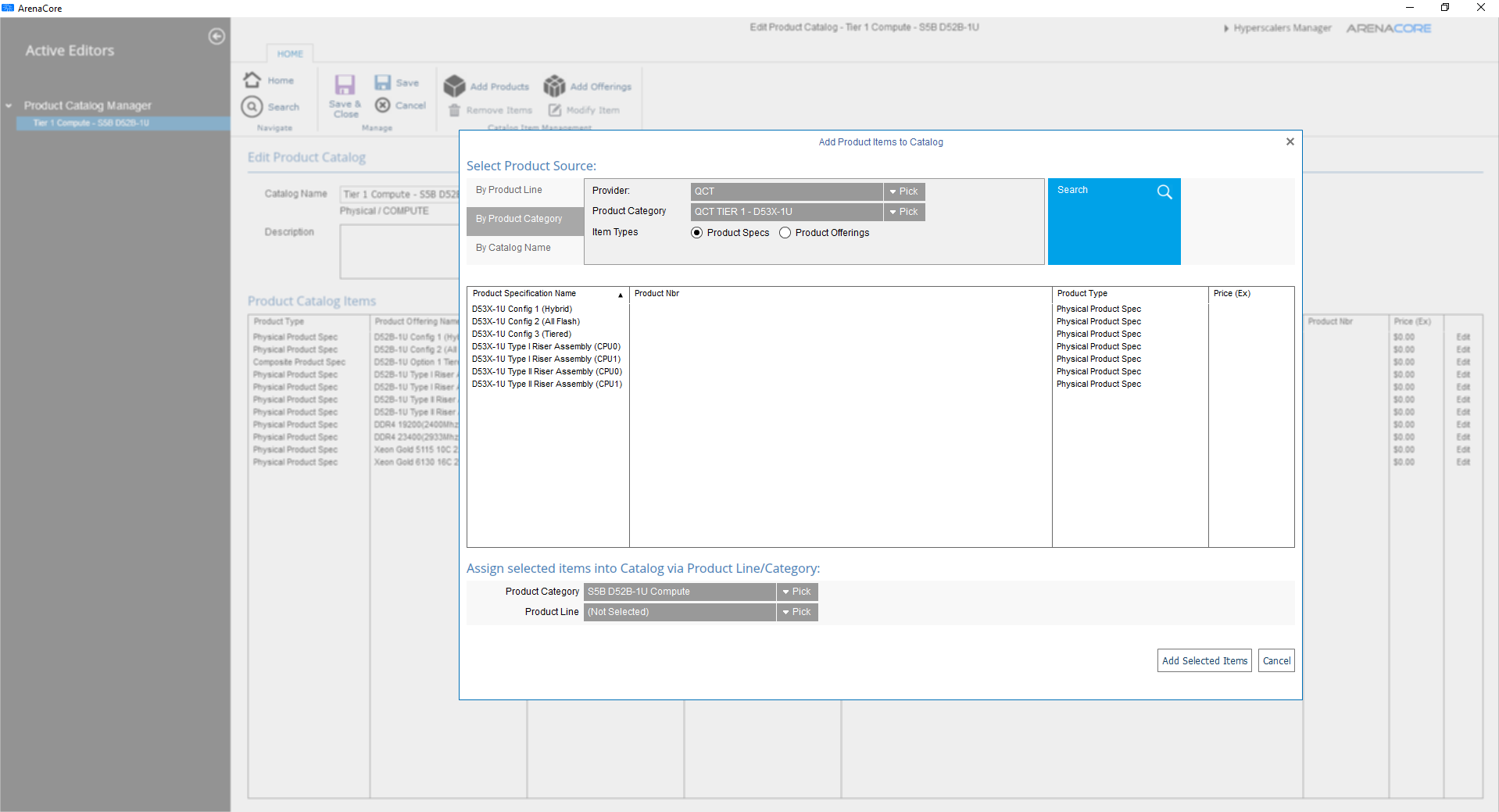
This dialog panel may be used to query Products that have been defined either within your own organisation, or by other organisations (where they have chosen to allow them to be seen). In order to search for products it is necessary first to begin by selecting a Provider from the ‘Provider’ drop down list. Once this is done it is possible select whether you wish to find products within that Provider via a specific Product Category, Product Line, or Product Category of theirs. This is done by selecting one of the ‘Product Category’, ‘Product Line’, or ‘Product Category’ menu options at the top left of the dialog. It is then possible to hit the ‘Search’ button, and the relevant Products that match your selections will appear:
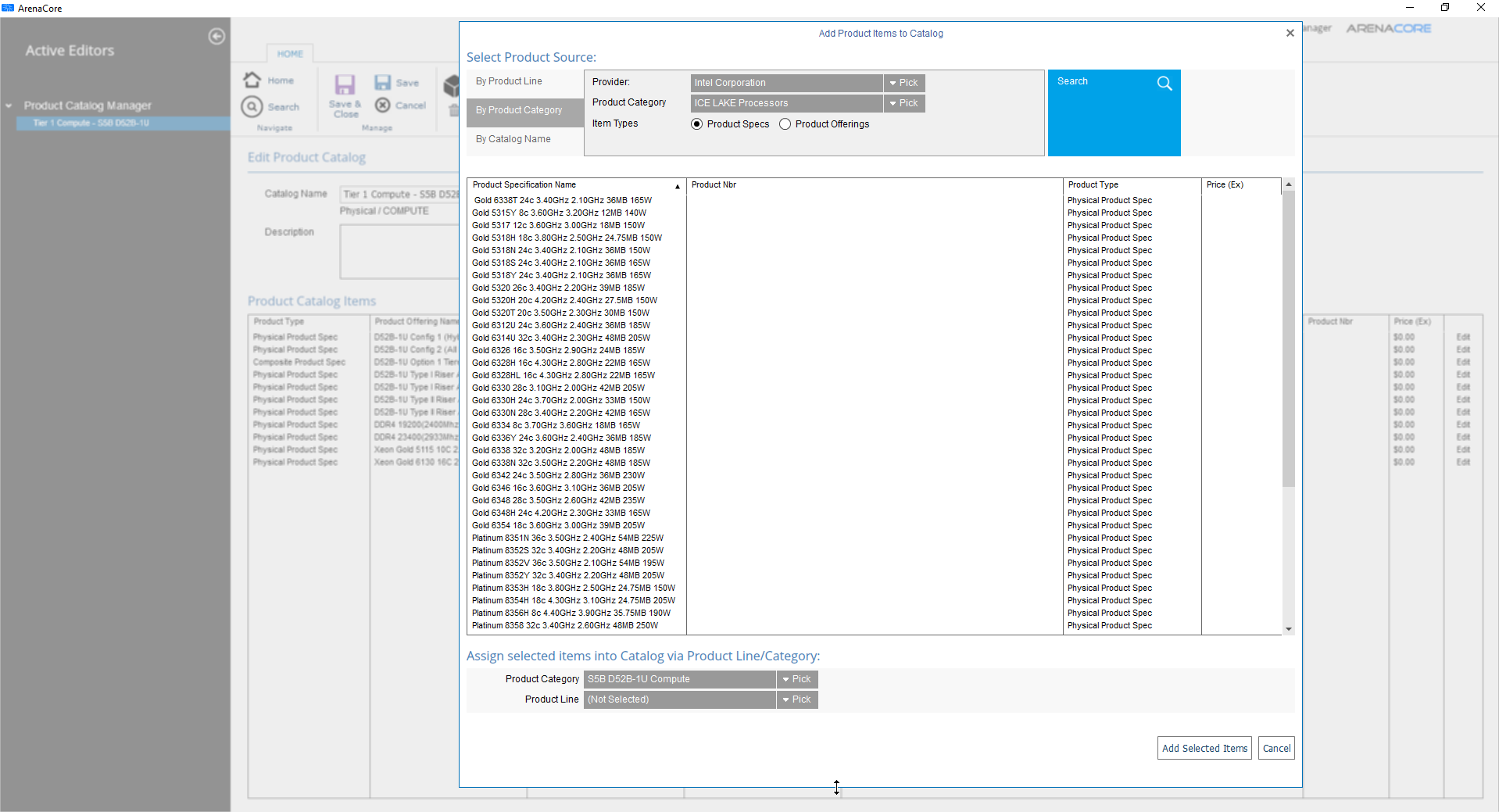
It is possible now to select one or more items to add into your Catalog. This is done by holding the CTRL button down as you select successive items, and result in the selected items remaining highlighted as follows:
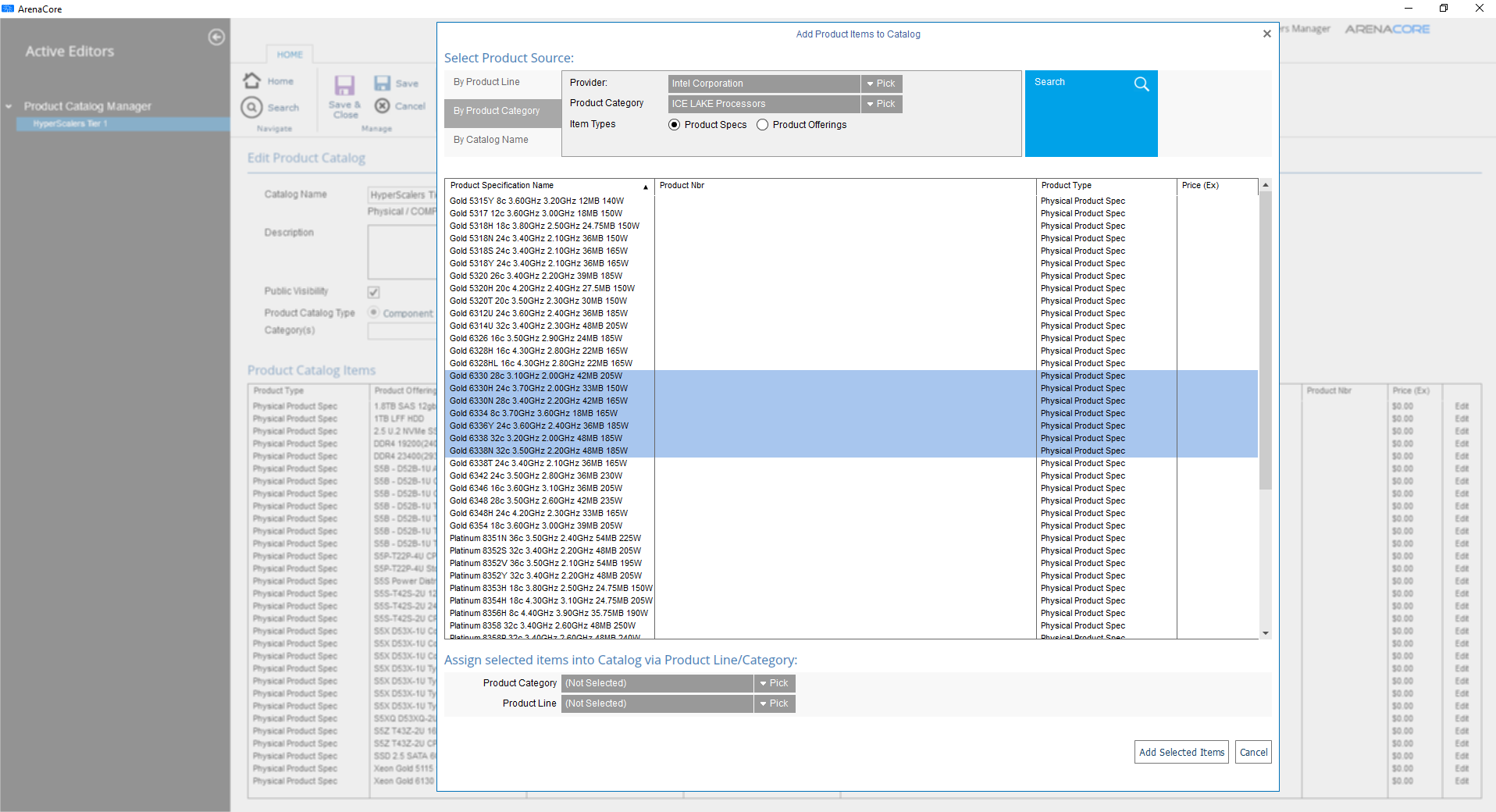
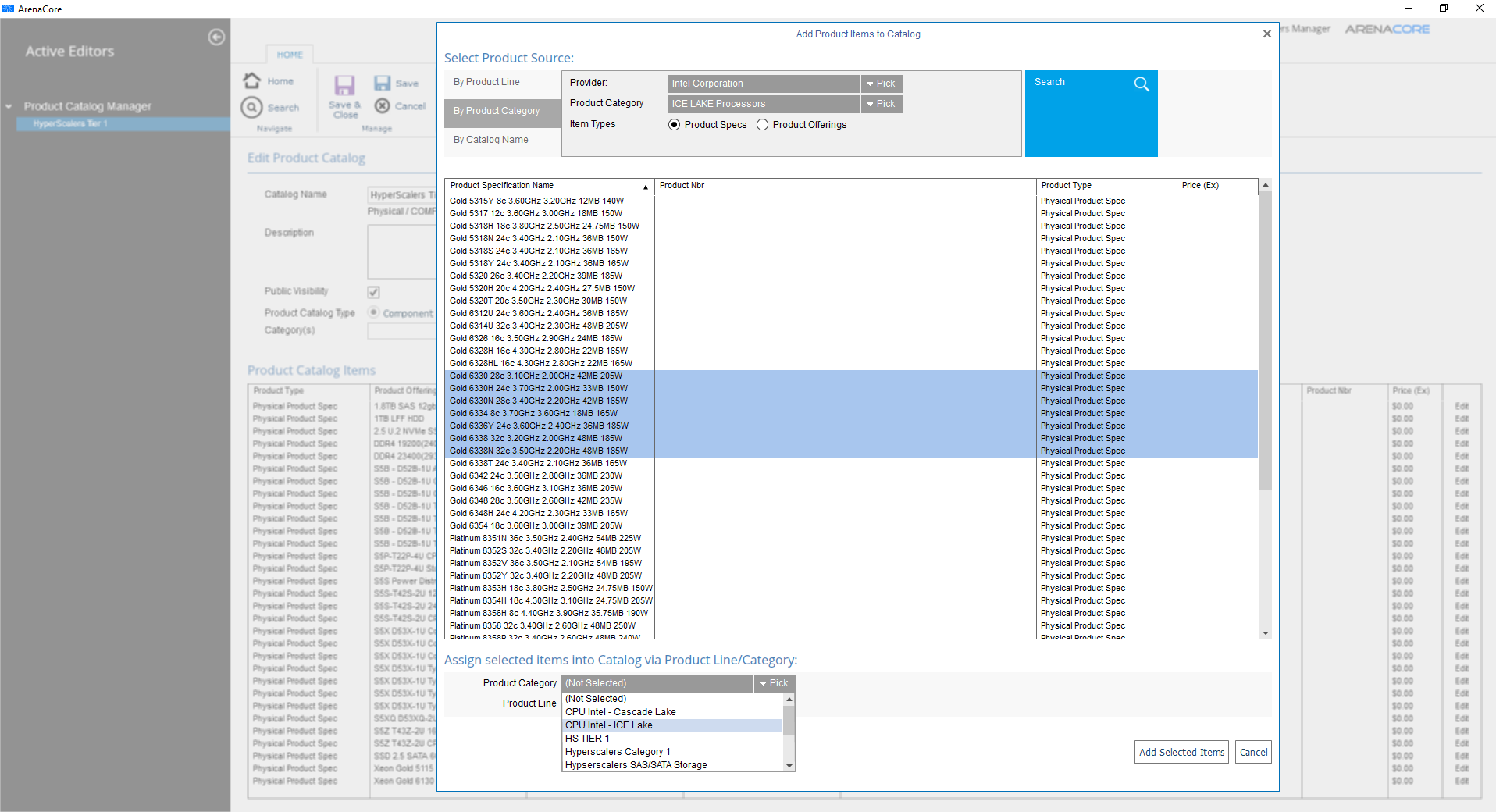
Once a Product Category and/or product Line selection has been, it is only necessary then to click the ‘Add Selected Items’, in order to add the items into your Catalog.

