In the case of complex equipment items such as server, storage and network systems, it will usually be the case that many child items are relevant to a higher level “master” product. Child items may include CPUs, disk drives, memory DIMMs, Riser Cards, transceiver modules and so forth. In many cases, if all such compatible child items were to be loaded into the same catalog as the relevant parent chassis, this would result in catalog structure sizes that would take far too long to load from the ArenaCore backend – therefore making the user interface very difficult to use efficiently.
In order to avoid this problem, ArenaCore supports the concept of “Product Family” and “Product Component” type catalogs.
In order to specify a Product as a “Product Family” type catalog, simply select this option as the “Product catalog Type”. (Note that once this is done, a list of “Related catalogs” will appear).
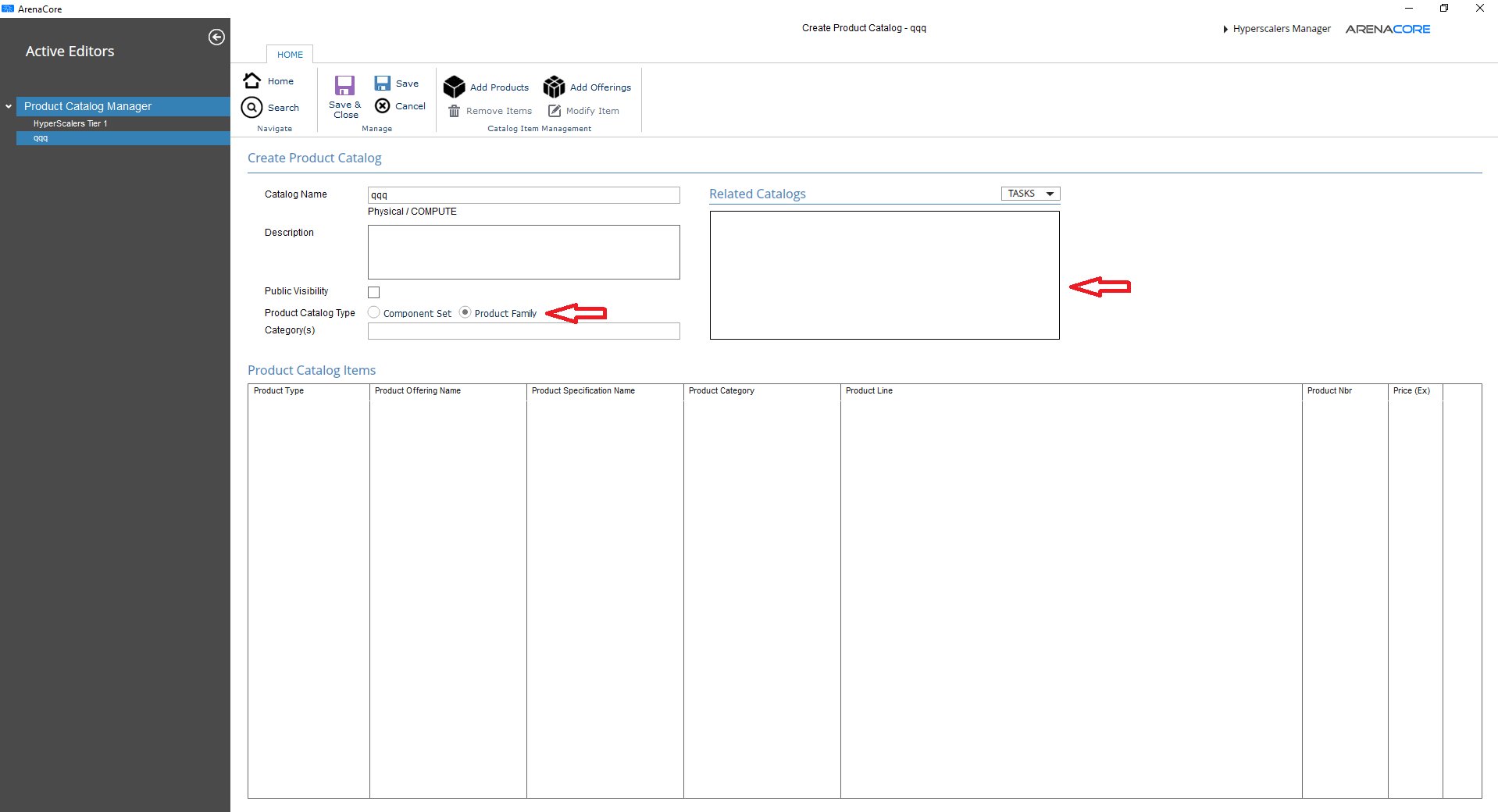
Within the “Product Family” catalog itself it is normal to include a small number of high-level items – such as variations of what are the same server chassis (these could for example be Composite Product Specifications that include a base configuration of disks, CPU and memory).
Separately to this, some additional Catalogs should be created that are used to hold compatible DIMMs, disks and CPUs etc. Each of these catalogs should be defined as a “Component Set” type catalog. Note that the Product Categories that items within each of these catalogs is important as these are the categories that the items will be presented under in the context of the OPTIONS tab within the Management page (solution design) editor.
Once these Component Set catalogs have been created, it is then possible to add these as Related catalogs under the “Product Family” catalog. This is done by clicking the TASKS button at the top right of the Related Catalogs list, and selecting the “Add Related Catalog” menu option. When this is done, the following dialog will be presented:

Multiple catalogs can be selected within this list by holding down the SHIFT or CTRL keys during selection. Finally, clicking the “Add Selected Related Catalogs” button results in these catalogs being added into the Related Catalogs list belonging to the parent Family Catalog.
Once this relationship has been established, a couple of associated behaviours are enabled within the ArenaCore Management Page (solution design) interface:
- If a chassis (compute, storage or network) is selected that has been added from a Product Family type catalog, and then the OPTIONS tab is selected, then all associated Product Categories across all Component Catalogs are presented (within the OPTIONS tab). Clicking any single Category heading will cause a further load operation to occur from the backend of all items belonging within the particular Category.
- If a Slot is right-clicked that belongs to a chassis (compute, storage or network) that has been added from a Product Family type catalog, then the backend will be queried for any items across all Component catalogs that are able to be placed into that Slot (this is based on Resource Role compatibility between the Slot and the items concerned).

