This section will walk you through the steps of signing into ArenaCore for the first time and up to the point of creating, editing and submitting an ArenaCore ‘Management Page’ (i.e. a solution design) for review and approval.
Please note firstly that the ArenaCore platform has not been tested extensively on all browser types but is known to work on Chrome, Firefox and Brave. Testing has not been done on Edge, IE or Safari.
In order to sign up for ArenaCore, please visit the ArenaCore Registration page.
At the end of the registration process either click the Login URL that appears there, or visit the Login Page
The following page should appear:
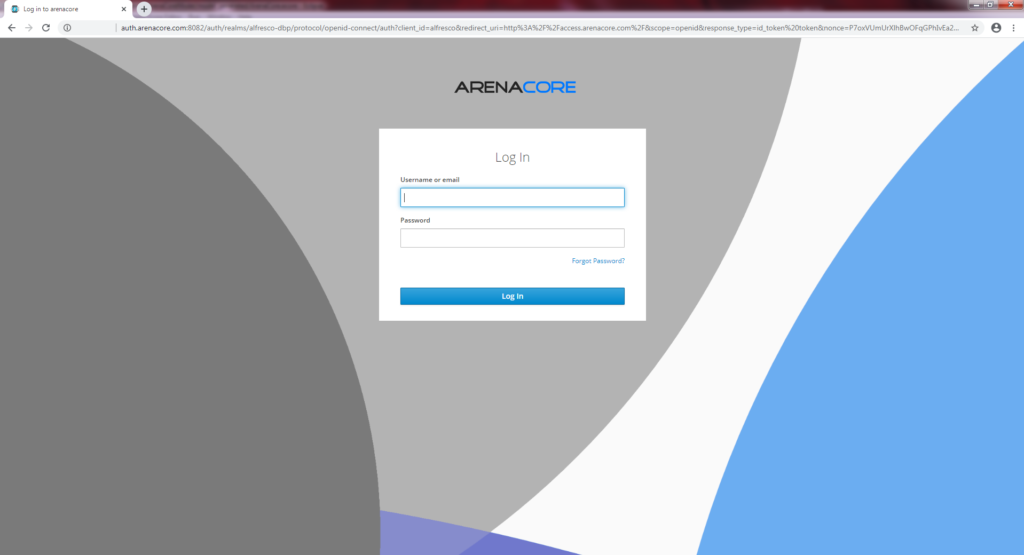
Enter your username and password credentials and click the Login button.
Once authentication has been accomplished successfully the ArenaCore workspace will be presented:
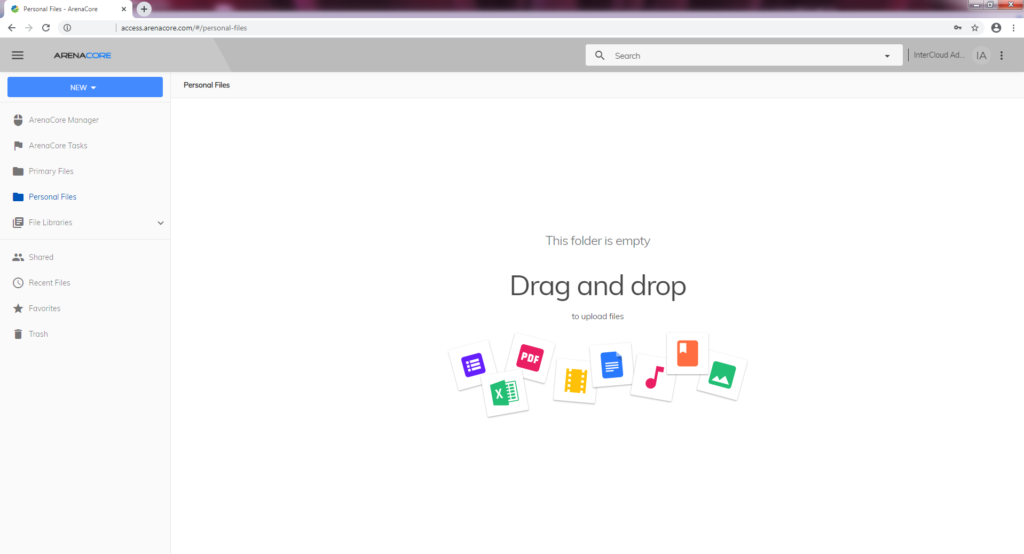
This initial screen is in fact a document management environment that ArenaCore has been integrated into.
ArenaCore is integrated into an implementation of the Alfresco Content / Document Management system.
ArenaCore ‘Management Pages’ are listed within the folder structure of this system and appear alongside any other documents & spreadsheets etc that have been added (and which would presumably relate to the same area of system solution design).
To get started with ArenaCore it is first necessary to create an ArenaCore Management Page. This is accomplished by clicking on the ‘ArenaCore Manager’ menu item in the left hand panel.
Doing this will result in the following screen being presented:
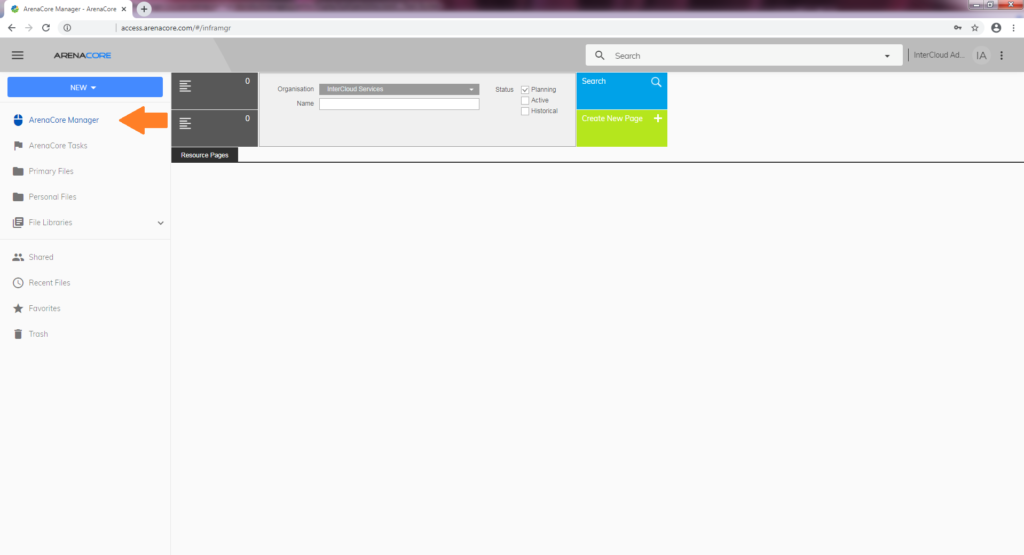
From here it is possible to click the green ‘Create New Page’ button seen on this screen (alternately it is possible to use the New/Create Management Page option from the primary left hand menu drop-down, seen below at the left in blue):
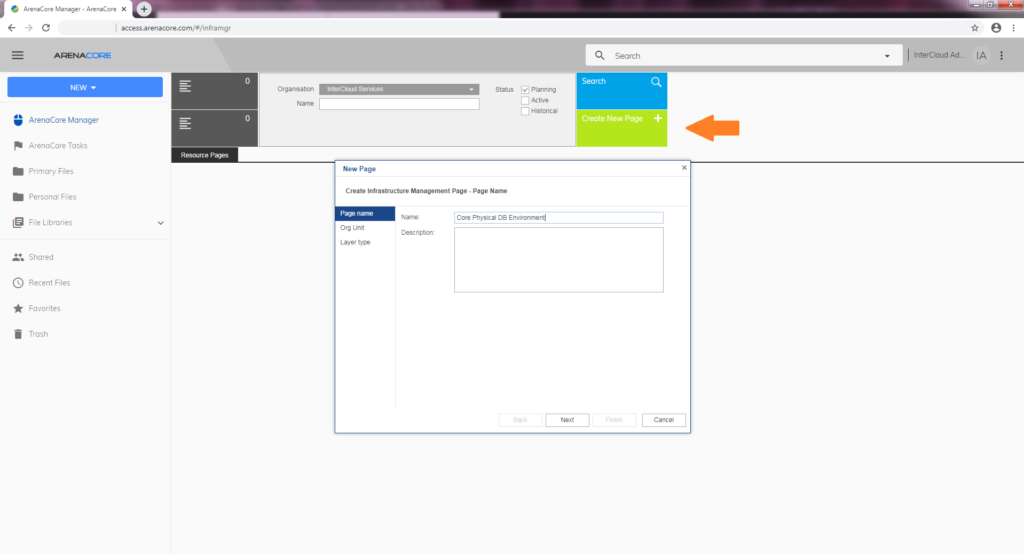
After entering the name of the new page, click the ‘Next’ button’. It is necessary now to select an Organisation Unit for the page to belong to.
Note that although you have been created as an individual user within ArenaCore you are also an ‘Organisation’ and you may create your own organisational sub-structure within this. This supports folder style organisation of pages and documents, and a number of additional other capabilities relevant to the ArenaCore platform.
The process for creating and managing organisation structure is described further in the section : Directory Management).
Initially, only your root level Organisation Unit will be present.
The following screenshot shows an additional organisation layer however called “Core Infrastructure Services” that has already been added below the “InterCloud Services” root organisation:
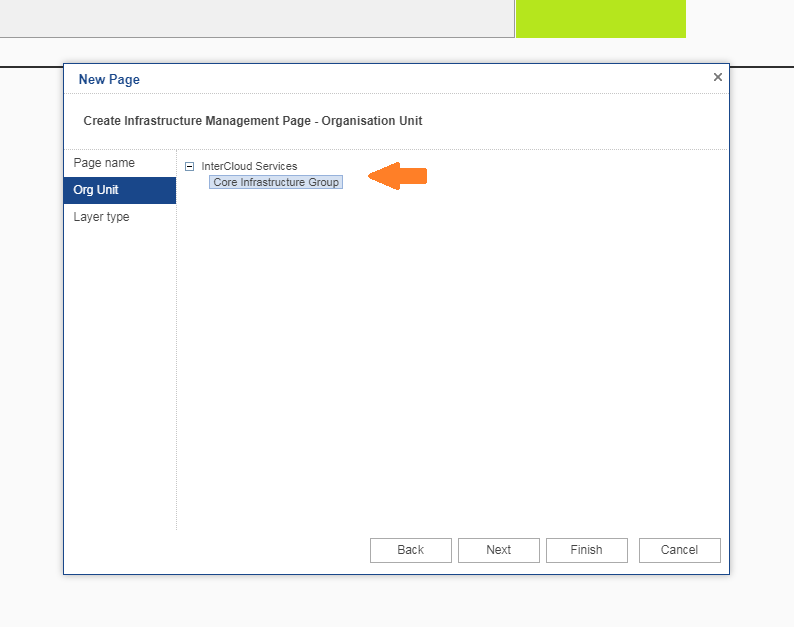
Once you have selected either your root level organisation, or a sub-organisation, click the ‘Next’ button again.
Finally the choice must be made between creating a Logical or Physical style management page:
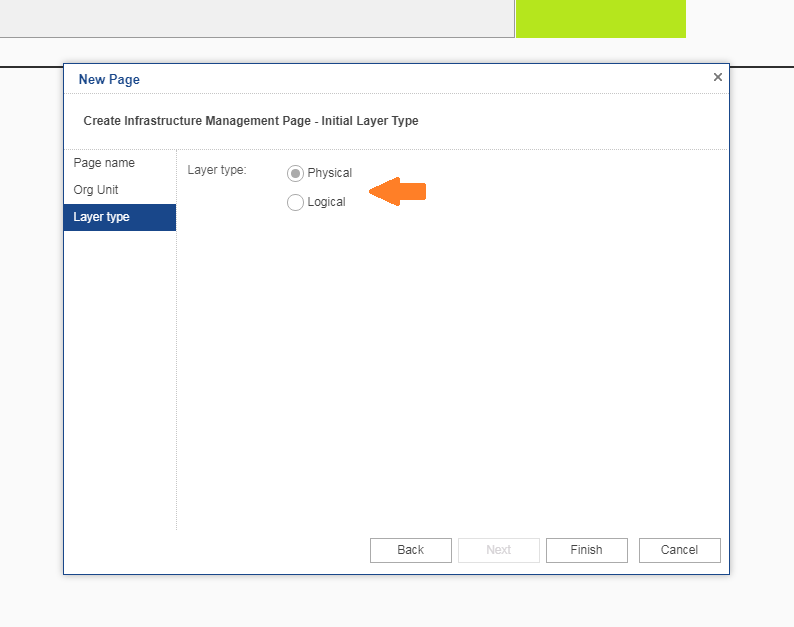
Once each of these steps have been completed successfully the ‘Finish’ button can be clicked. This will result in a Management Page editor appearing in a new browser tab.
In order to get started operating the Management Page Editor, knowledge of two basic behaviours are required:
- How to perform Catalog Selection
- How to Add Solution Design Items
This screenshot shows the Management Page editor following some editing activity to include a standard 19 inch rack populated with a couple of storage array chassis items:
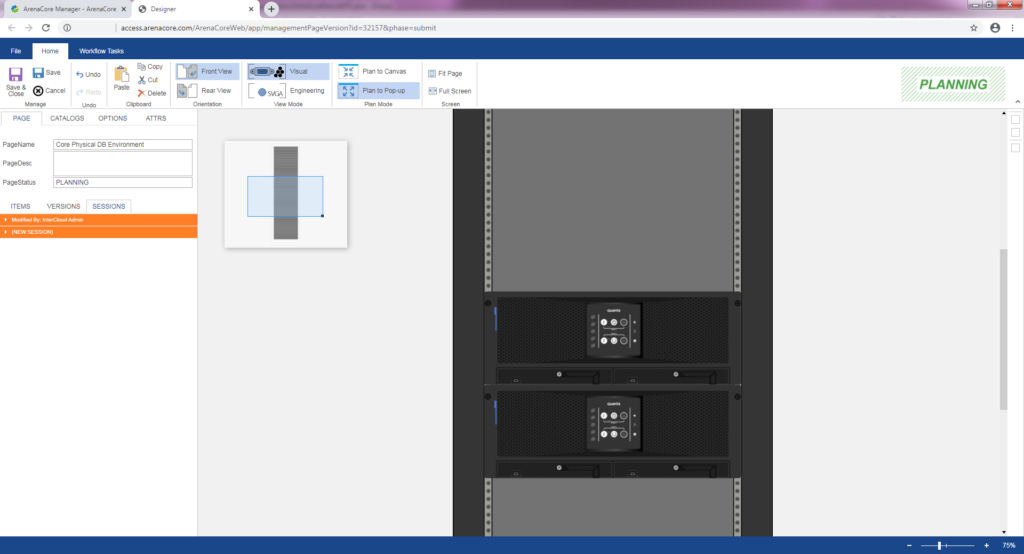
Additional detailed explanations are contained within the Physical Resource Management and Logical Resource Management sections.
Management pages may be saved and re-opened as many times as is required, with access to the saved page being possible via the document management system folder structure (as shown in the next screenshot), or via searches executed in the ‘ArenaCore Manager’ screen (see above for how to access this).
This is how a management page appears in the document management system folder structure:
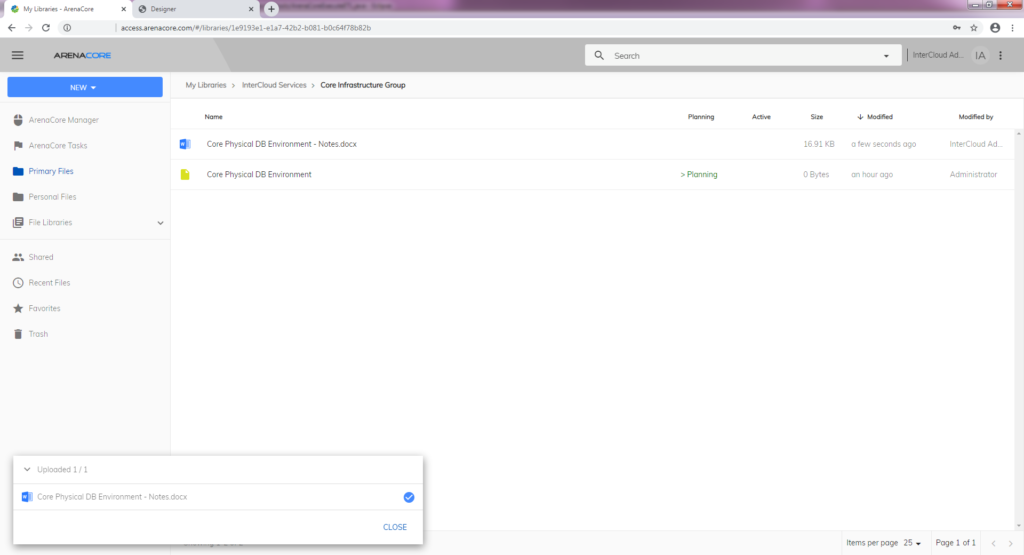
Note the ArenaCore Management Page appears as the yellow folder below a MicroSoft Word document (with the blue icon). The ArenaCore Management Page has some additional column items present that allow navigation to a specific version of the same Management Page – i.e. either the ‘Planning’ or ‘Active’ version.
The folder structure seen here reflects the Organisation Unit structure as has been created and edited in the ArenaCore Directory Manager. Please note that this action is only possible within the ArenaCore Directory Manager. Your current position within the folder structure is shown in the ‘breadcrumb’ line immediately above the column headings.
Once the design has been completed, it is possible for the user to ‘Submit’ the design for review and approval by a manager level user having the appropriate review/approve Access Role with respect to the organisation unit that the page belongs to.
This “Submit” button can be found by selecting the “Workflow” tab at the top of the ribbon menu (next to the “File” menu”.
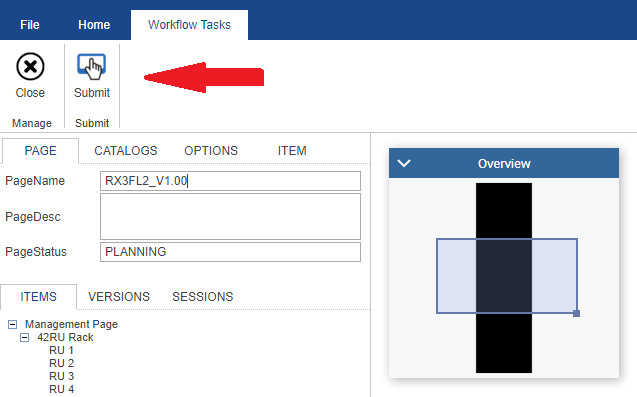
Once the Submit button has been clicked, the Management Page editor will automatically save any outstanding work and close. A review/approval task will then appear within the “ArenaCore Tasks” view for appropriate Manager level users – i.e. those who have been granted the appropriate workflow Roles. (In the case of a typical one person Organisation, all Roles including Manager are configured to be available to the base User).
Note that it may be necessary to click either of the Refresh buttons seen next to the ‘Available Tasks’ and ‘My Tasks’ headings in order to see all currently available tasks:
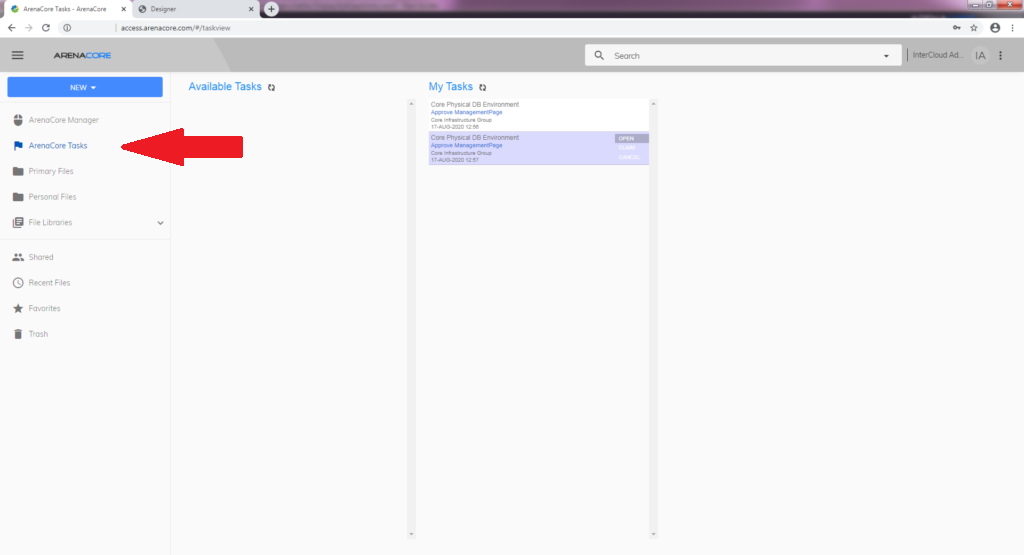
When a Manager level user subsequently opens the management page via an ‘Open’ button within the Available Tasks or My Tasks view, they will be presented with options for ‘Approve’ and ‘Reject’ under the ‘Workflow’ tab.
Please refer to Fulfillment Process Flow for further details on how approval processing proceeds from this point
Wrap-up
Hopefully this page has helped to explain the high level flow from login through to the review and approve cycle, and also how ArenaCore fits into a Document Management context
For further reading please additionally review the sections covering Physical Resource Management and Logical Resource Management.
To gain additional helpful information on using ArenaCore, please continue to the Moving Further Forward section.

