When the Catalog Selection / Marketplace dialog panel has been opened, it will fill most of the available screen space, showing the names of organisations from whom Catalogs are available to you at the upper left hand side:
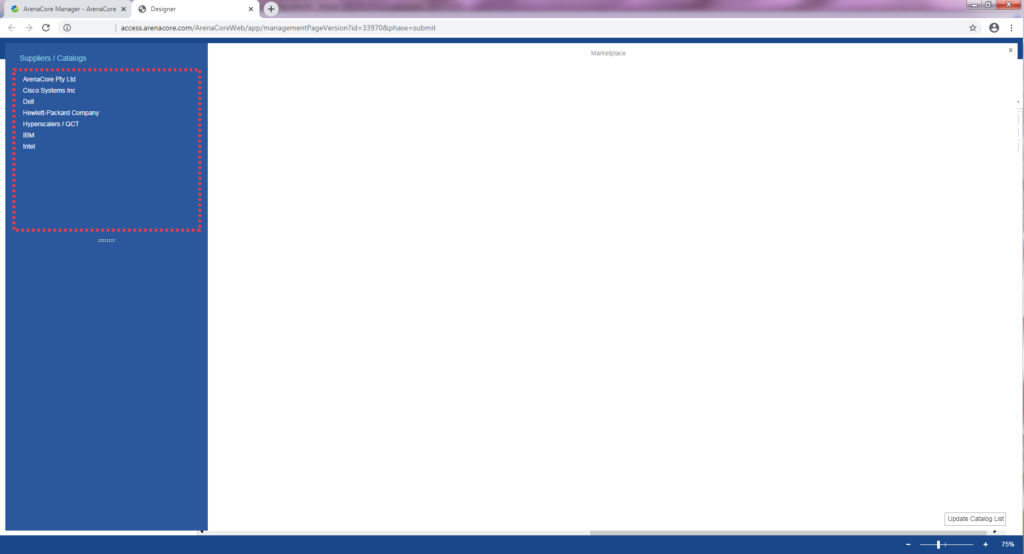
When any one of these organisations is selected, the list of Catalogs that are available to you from them will appear on the left, below the list of organisation names.
It is possible to browse the detail within each Catalog by clicking on the name of the Catalog. This will query the associated catalog item detail items and preview these in the large right hand panel area:
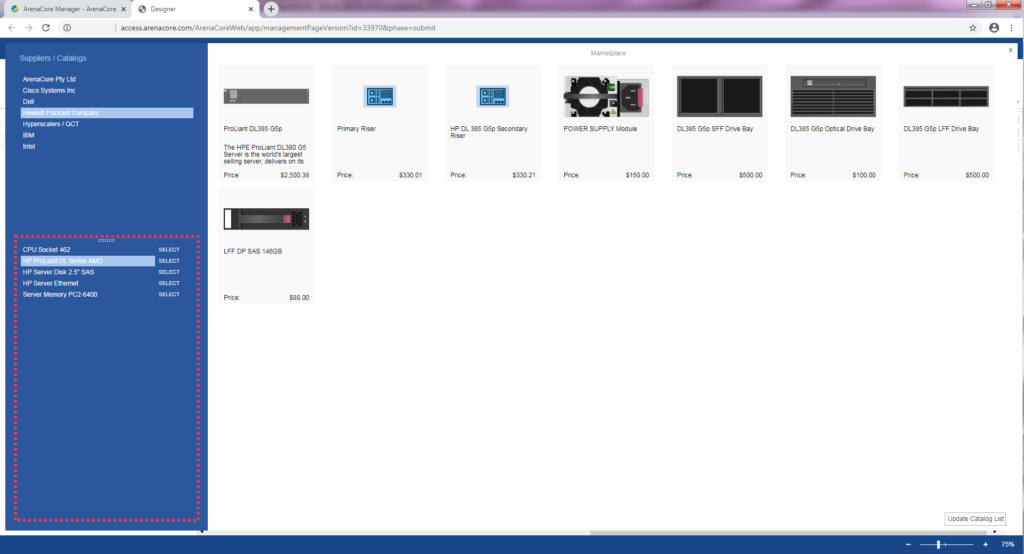
Please note that the descriptions and illustrations of Catalog items presented here is in the context of Physical infrastructure items. The method of access for Logical infrastructure items is exactly the same.
Note also that when in a Logical type Management Page, Physical Catalog items are not accessible (and vice versa for Physical type pages).
In order to ‘Select’ individual Catalogs for access and use back inside the Management Page editor, it is necessary to hit the ‘Select’ button next to each Catalog that is of interest. The following screenshot shows three Catalogs that have been selected in this way:
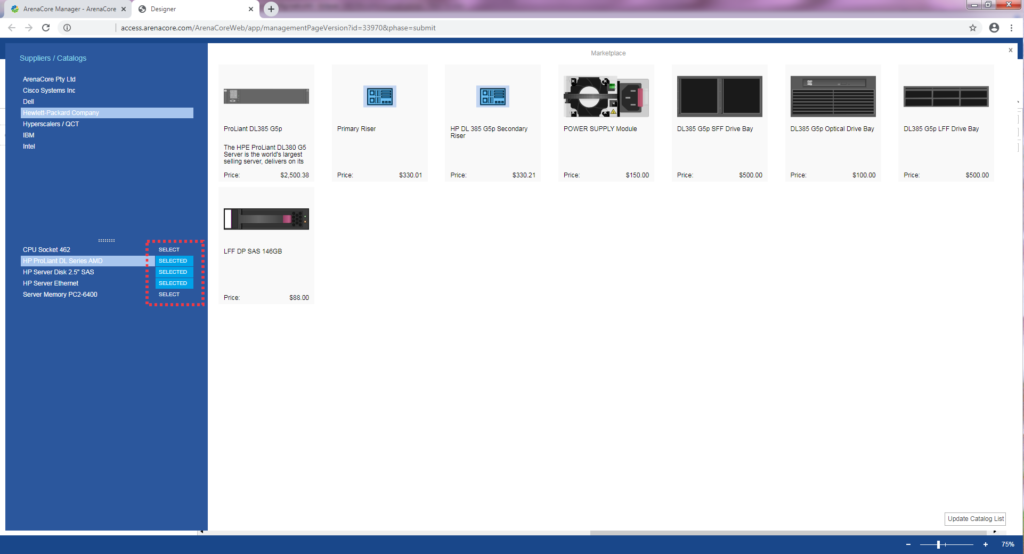
Once all catalogs of interest have been selected, simply hit the ‘Update Catalog List’ button at the bottom right hand corner of the screen.
The catalogs that have been selected will then become visible inside the Management Page editor within the ‘CATALOGS’ tab, following the closure of the Catalog Selection /Marketplace dialog.
This is explained further in the section on Catalog Item Utilisation
Note that the list of catalogs selected in ‘Catalogs’ list of the CATALOGS tab is persisted with the Management Page, such that when the page is reloaded, it is not necessary to go through the catalog selection process again.
It is thought that this style of catalog access will be helpful given that within the context of any given Management Page only a small number of Catalogs within ArenaCore will likely be relevant with respect to the items being managed within that page.

