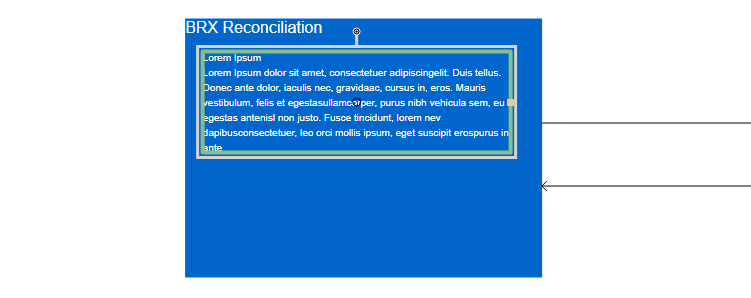Logical resource items support both a single default label, and also the addition of one or more free-floating labels that can also be used as Comment type boxes.
Default Labels
All Logical resource items are labelled with a single default label containing the name of the item. The following actions are possible with Default type labels:
- Labels may be edited by double clicking in it (and pressing the Enter key when finished).
- Colour and Font properties may be changed using the toll items available for this in the Ribbon Bar at the top of the Infrastructure Resource Manager UI.
- Labels may be moved by dragging them into another position within or around the edge of the associated logical resource item. Note that all potential position locations are highlighted as soon as any drag operation is initiated.
The following screenshot shows a label drag gesture being performed on the default label for the item titled ‘BRX Pricing’. Note that allowable new locations are shown in shadowed form both within and outside the ‘BRX Pricing’ item:
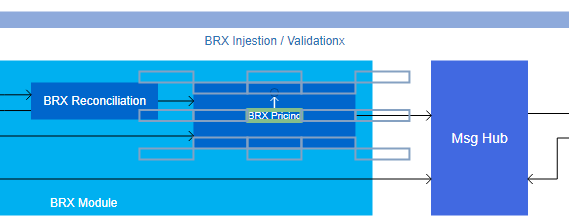
Free-floating (Comment) Labels
Free-floating labels may be added to any logical resource by first selecting the resource item and then clicking the ‘Add Label’ button in the ‘Label’ Ribbon Bar at the top of the Infrastructure Resource Manager UI. The following actions are possible with free-floating type labels:
- they may be rotated into into any other rotation position, including vertical.
- they may be sized (in whichever direction they are oriented) by using the grab handle provided.
- they may be moved freely upon the surface of the logical resource concerned (as distinct from Default type labels, which can only moved into specific default internal and external locations).
The following screenshot shows a Free-floating label after it has been added to a logical resource item titled ‘BRX Reconciliation’: