Once Catalogs have been selected in the Catalog Selection / Marketplace dialog panel, it is then possible to add items from these catalogs into the solution design that is being created on the design canvas.
The next screenshot shows the initial starting point for this. Note that at this point, the CATALOGS tab item has already been selected (see the orange arrow pointing to this), and no specific catalog has been selected yet:
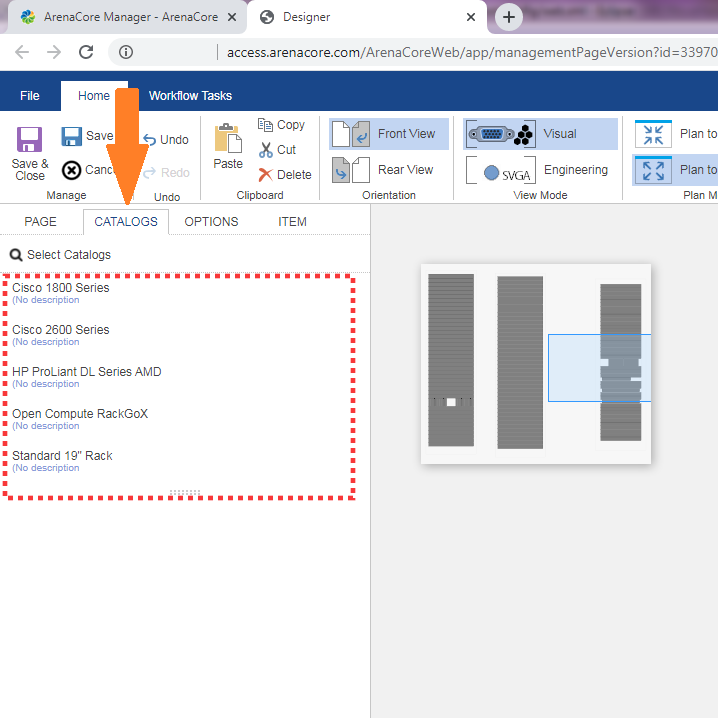
From this point it is now possible to select a catalog. Once this has been done, the items contained within the catalog will be queried and presented in the panel area below the catalog list, as follows:

It is now possible for specific product items to be dragged and dropped into the design canvas. This is accomplished by holding the mouse down over a desired item with the left hand mouse button, and dragging the item towards and over the canvas. During the initial stage of the drag gesture the item will continue to appear the same as it does in the catalog item list:
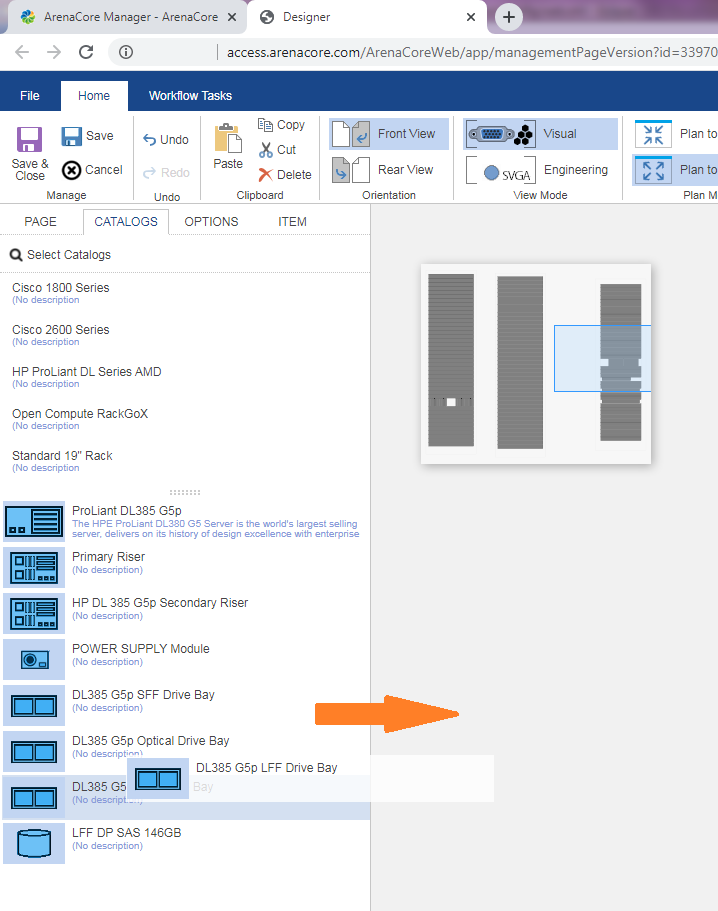
Once the drag gesture moves beyond the catalog list item area and is out and above the design canvas area, the physical representation of the item will be seen (provided that it has one!) Note that the item is shown with a red tint at this stage because it is not allowable for the item to be dropped at its current location on the design canvas:
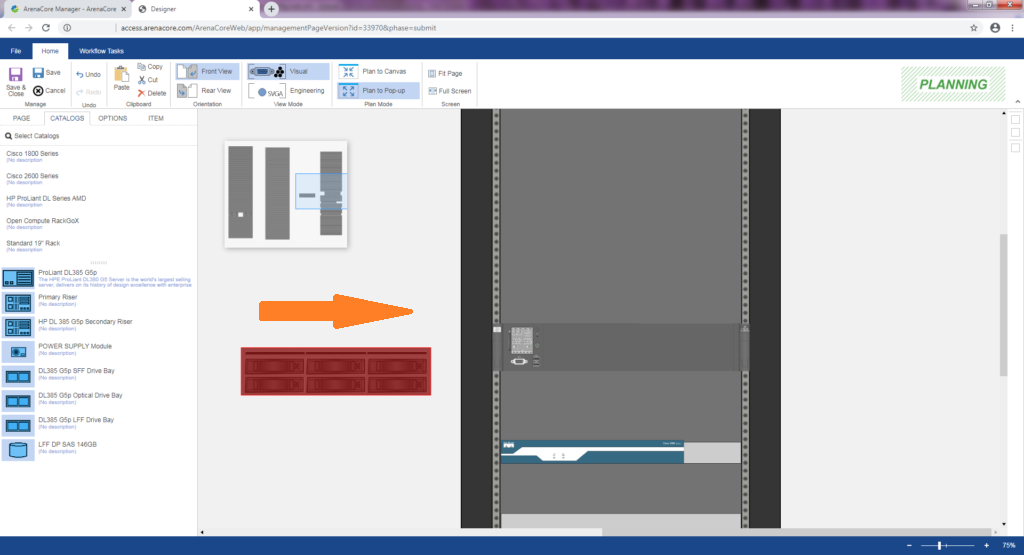
Once the item has been positioned at a location where it is allowable for the item to be dropped, it will be shown instead with a green tint, as follows:
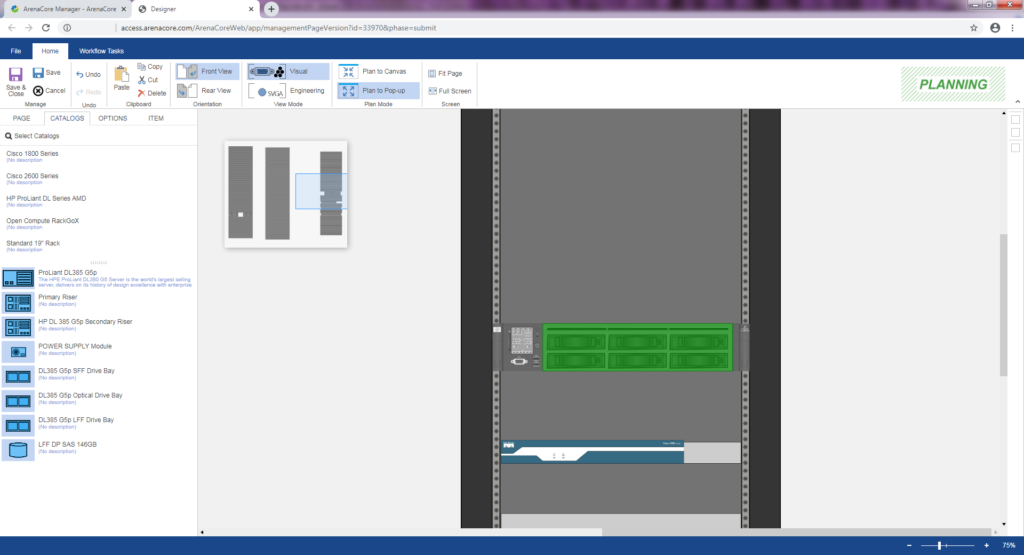
At this point the item can be dropped, and the drag gesture is complete.
It is important to understand that the ability to drag specific resource items within other items is allowed or denied based on the Resource Role placement and compatibility rules associated with each of the relevant specifications for those products within ArenaCore.

