When a new Management Page workspace is created in the Configuration Item Manager, the workspace is preset to being open in ‘Front’ facing mode. Any item dragged into the workspace at this time will be considered to be forward facing.
This is seen in the following illustration (note that ‘Front View’ is selected in the upper area of the screen, within the ‘Orientation’ ribbon panel):
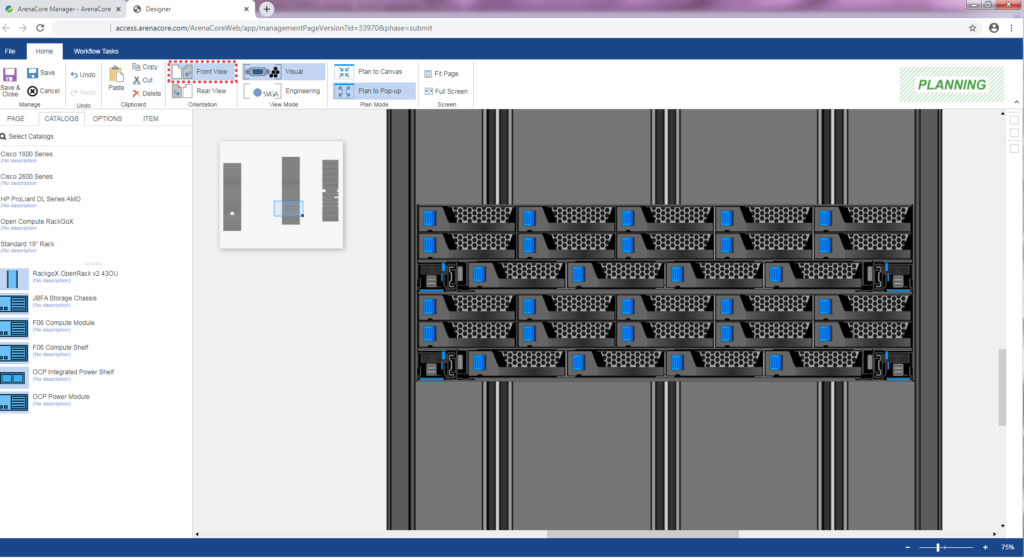
The above equipment items are clearly in what would be considered to be in a forward facing orientation. If it is desired to see the Rear aspect of these same objects, then ‘Rear View’ mode should be selected (see within the ‘Orientation’ ribbon panel).
Note however that if ‘Rear View’ is selected at the time that a chassis item is dragged from a product catalog and into a Rack, then the front of that chassis item will be seen when in Rear View mode, and vice versa!
The following illustration shows the workspace following selection of ‘Rear View’ mode:
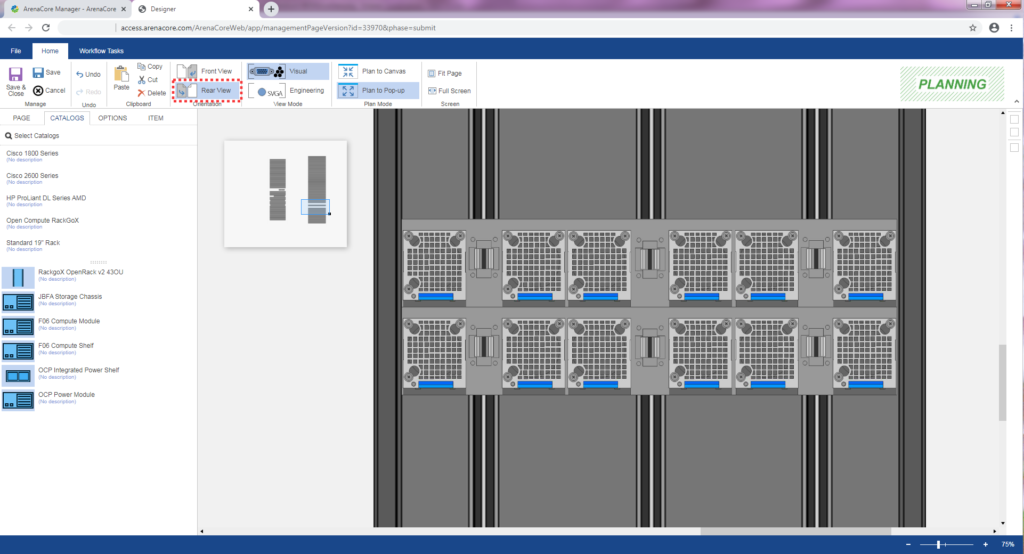
Any item that can be placed directly onto the canvas will usually also have a ‘Rear’ facing perspective also. This is true for Chassis type items such as servers, storage systems, switches and routers. It also true for Racks and any other types of freestanding, open-ended enclosures. Naturally, the ‘other end’ of any Chassis items that have been inserted into Rack Units, or placed onto Rack Shelves, will be seen when the orientation mode is swapped from Front to Rear perspective (or vice versa).
Rotation
One final aspect of ‘viewpoint’ is that of ‘rotation’. Items that can be placed into Slots may wind up being placed into slots that are either horizontal or vertical in their orientation. Therefore, ArenaCore needs to manage the associated change in appearance appropriately. (Please note that this is currently working in the Administration application but needs to be re-enabled in the HTML5 version).

