ArenaCore supports the creation and utilisation of product definitions that contain internal Slots. Examples of these include chassis type equipment items such as compute servers, network equipment items (switches, routers etc) and storage systems.
Other non-chassis type examples include complex adapter cards that might contain daughter cards (or other subassemblies) – perhaps even themselves containing additional slots.
Any product that supports Plan mode will be highlighted with a thick blue selection border when selected, rather than the thin orange border as is normally displayed.
In order to open the Plan view for any such item, it is only necessary to double click it. When this action is performed, a dialog window is displayed containing the Plan view of the object concerned.
The following view shows a server that has been ‘double clicked’, causing a Plan View dialog panel to appear, in turn displaying a variety of internal and external slots (and components):
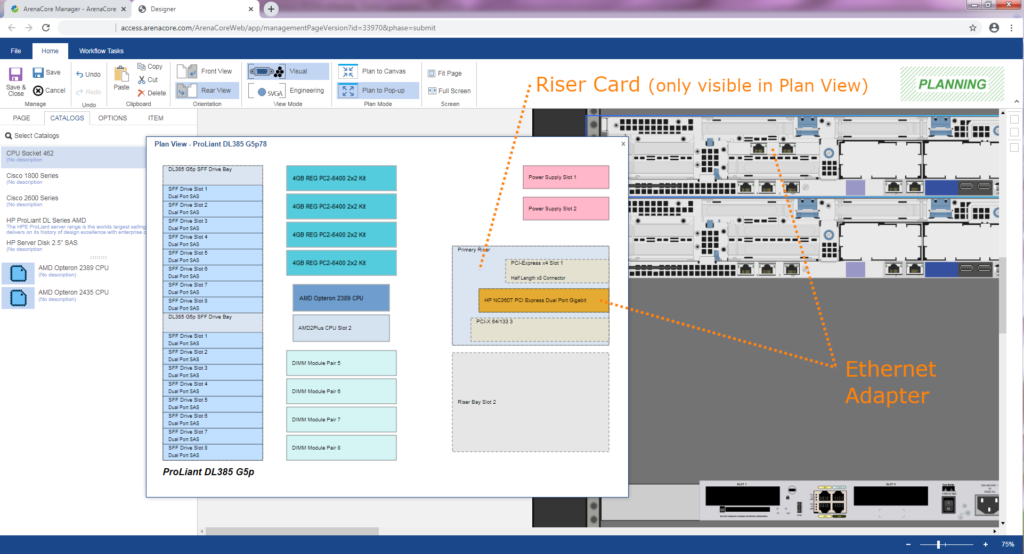
The Plan View shown in this screenshot belongs to the topmost of the servers that are seen to the right hand side. These are shown in Rear View mode. It can be seen that a ‘Primary Riser’ card assembly has been added into the server. In the case of this particular server product, installed riser cards do not have any visible aspect on the exterior of the server. They do however support slots that are visible externally.
In this example, a single Ethernet adapter has been added into one of the slots on the Primary Riser assembly. The exterior faceplate and Ethernet ports belonging to this adapter are visible on the Rear View of the server.
Some internal Slots cannot be seen in the primary workspace, such as CPU and memory DIMM slots.
Canvas Layer Plan Views
In the screenshot shown above it can be seen that the Plan View has been presented in a dialog panel over and above the design canvas.
The advantage of this is that the Plan View is presented at 100% zoom factor, regardless of what zoom factor the design canvas has been set to.
It is possible to immediately add new items into plan view Slots simply by dragging them from Product Catalog lists, just as is done on the primary design canvas.
There is one disadvantage with ‘popup’ Plan Views however, which is that it is not possible to drag child items from one plan view to another.
In order to support drag and drop between plan views belonging to different servers (for example), it is necessary to open the respective plan views as Canvas Layer plan views.
Two such Canvas Layer plan views are shown in the following screenshot:
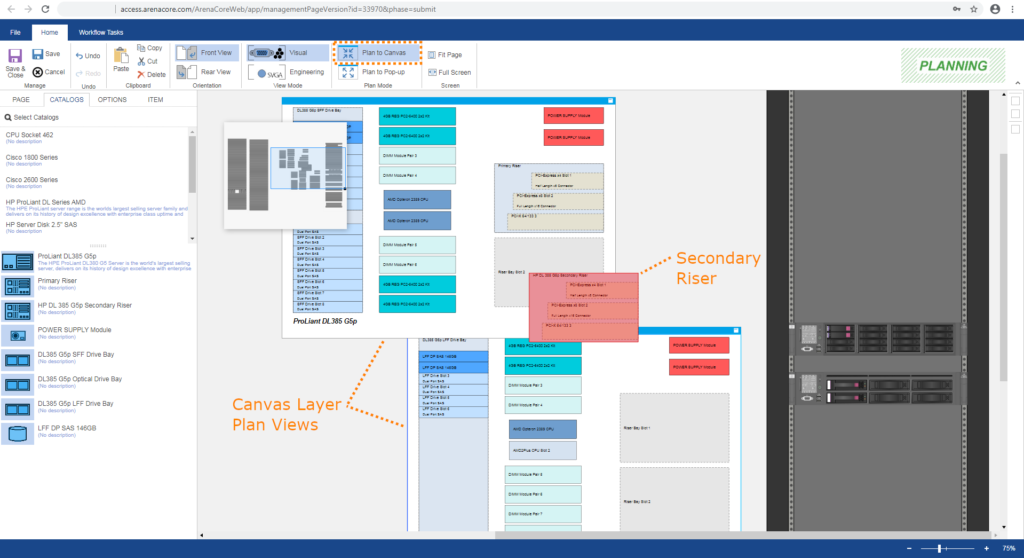
Note that a Secondary Riser that was previously located in the Secondary Riser Slot of the server in upper plan view is being dragged towards the plan view of the lower server. Once it has been dragged fully above the Secondary Riser slot belonging to the second server, it will indicate green and so allow the drag/drop operation to complete.

